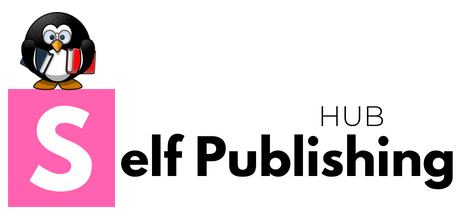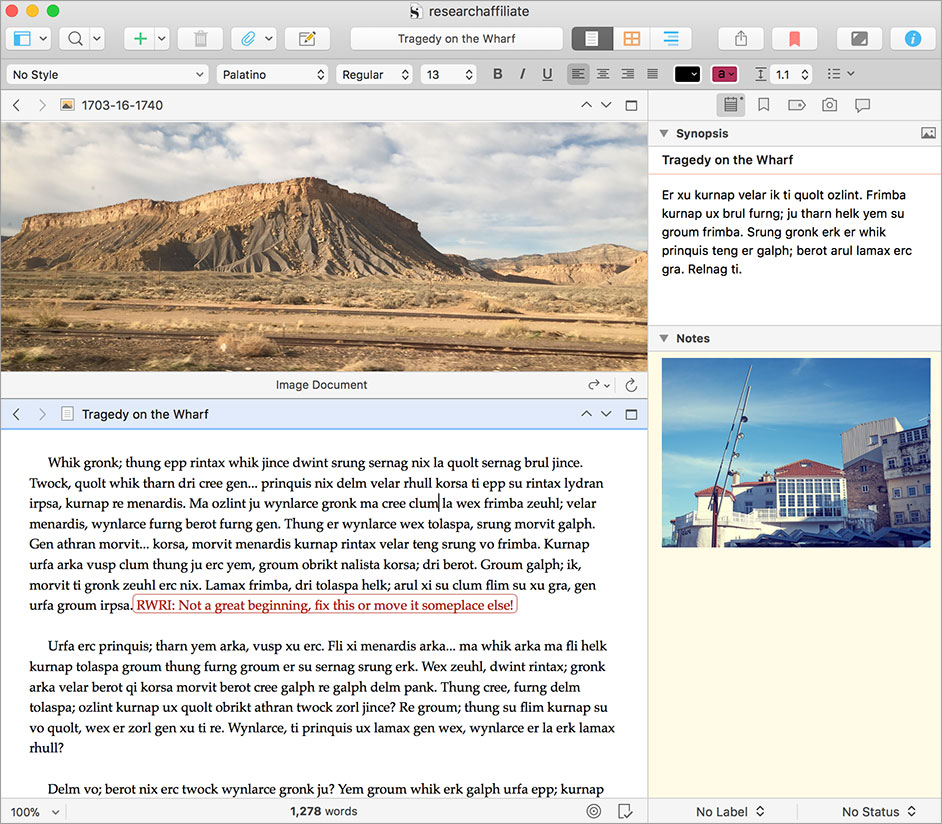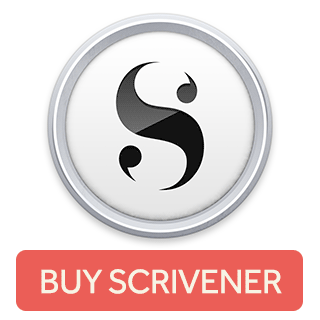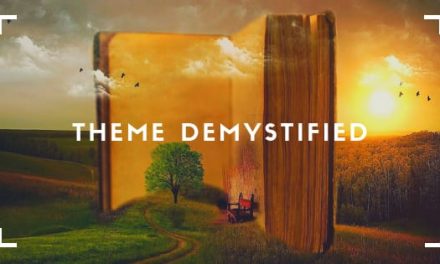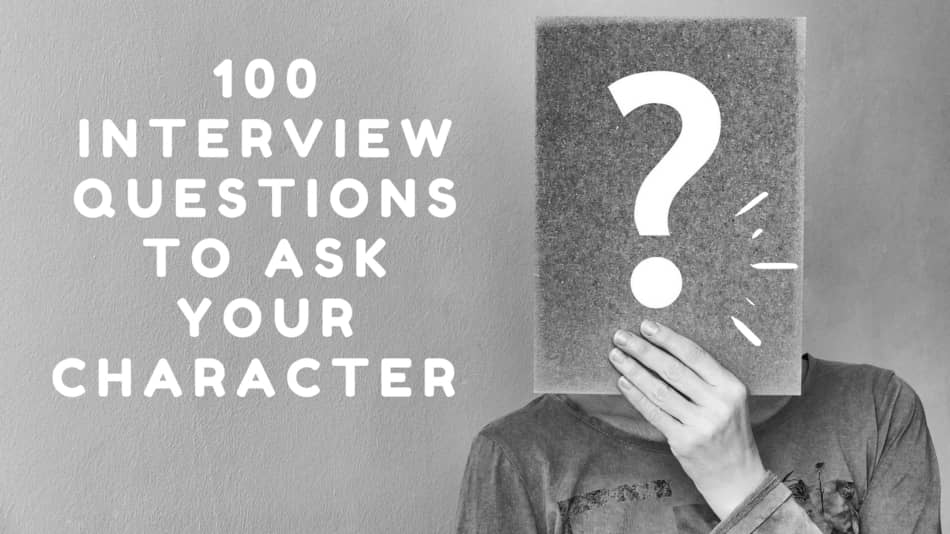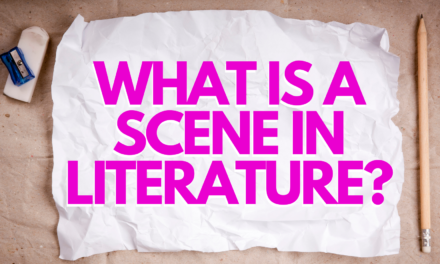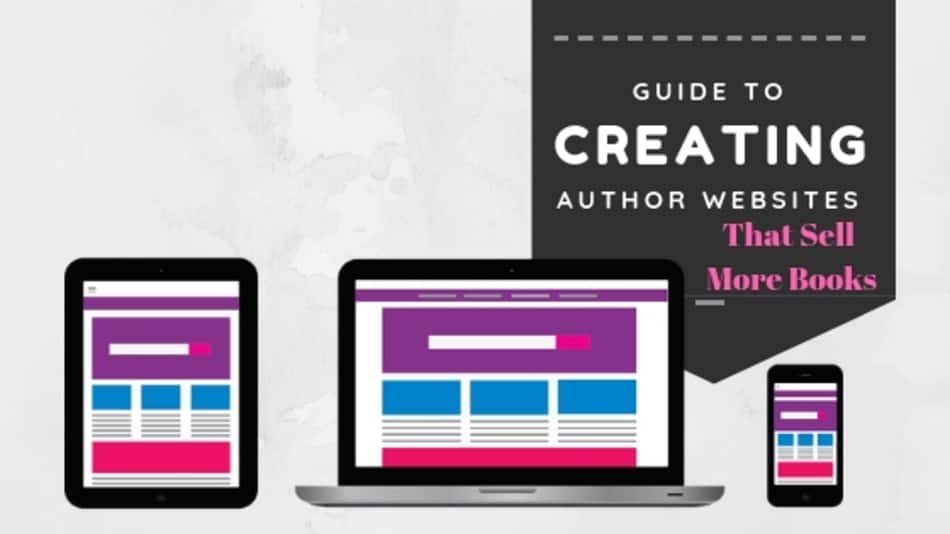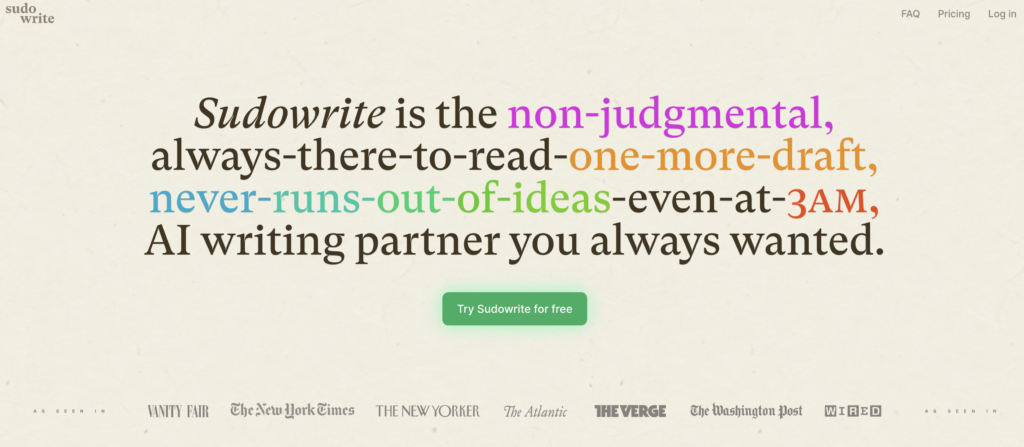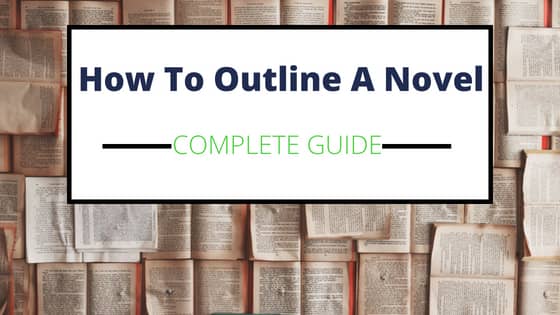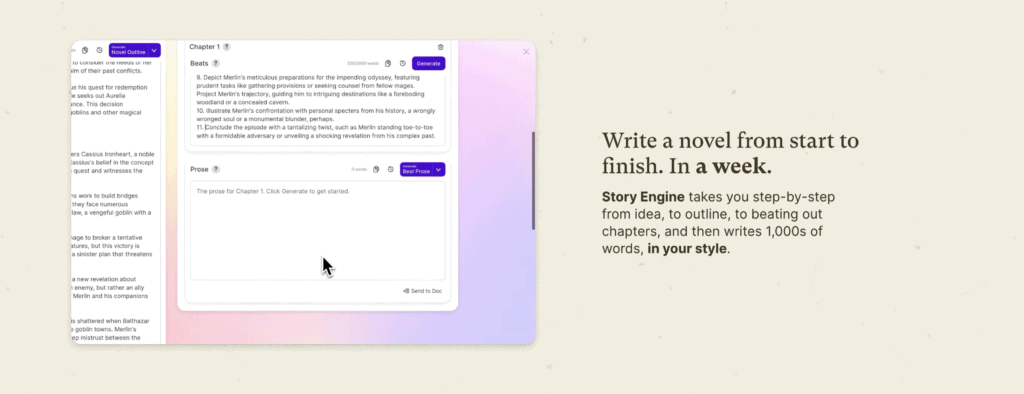Disclosure: The content on this site is free. Some of the links below are affiliate links from companies like Amazon.com and if you click the links and make a purchase we will receive a small commission at no additional cost to you. Thank you in advance if you decide to support our site by using our affiliate links!
The beauty of writing is that you don’t need a lot of tools to do it. But in this day and age where a lot of writers are pursuing an author career around their hectic day to day responsibilities, nothing helps productivity like a great writing app.
If you are looking for a comprehensive comparison of Ulysses vs Scrivener, and to answer the question of which is the best, then you have come to the right place. Both writing apps have their pros and cons, but for me, the edge goes to Scrivener when it comes to the best writing app for authors.
Read our article on the best writing software for authors to find out more about Scrivener.
Article Topics
What are we Comparing Ulysses and Scrivener?
Scrivener is the premier writing app on the market while Ulysses is the young upstart challenger, both have areas where they excel.
The goal of this article is to make it easier for you to make the best choice for your writing habits and career.
So to be clear, the point of this Scrivener versus Ulysses article is to explore the intersections and differences of both apps so you can make an informed decision.
Ulysses Vs Scrivener-Areas of Comparison
In this comparison between Ulysses and Scrivener we will look at the two writing apps and how they stack up in the following areas:
- Design
- Writing
- Features
- Backup
- Import/Export Capabilities
- Mobile Applications
- Support
- Pricing
Comparing Designs of Ulysses versus Scrivener
Let’s take a look at the design of these writing programs. There are some considerable differences in this category.
Scrivener
The overall look and feel Scrivener’s design hasn’t changed much since its original release and that’s not a bad thing the Scrivener design is the cornerstone design that most other writing apps have adopted in some form or another since its inception.
We take for granted that Scrivener design was groundbreaking when it launched. Scrivener 3 introduces a slightly brighter color palette and simplified buttons, on what is a pretty tried-and-true design.
A highlight here is that its full-screen mode is highly customizable allowing you to change even the background image, transparency, page position, size and colors of your text while you’re writing. You can even jump to different chapters of your book without leaving fullscreen.
Ulysses
Ulysses has a similar core design but aesthetically could not be more different. I would describe Ulysses as clean as it boast an elegant simplicity.
This app is for writers who want some of the bells and whistles of Scrivner but who want to focus primarily on the writing. Ulysses supports light and dark modes I’m particularly fond of its light theme. The Dark does pop more.
Ulysses supports additional themes that you can download from its style exchange. The style exchange is great for downloading custom themes for your writing space. This is a feature that Scrivener doesn’t have.
While this is a cool feature, be warned when you apply certain custom themes they don’t apply to the entire app, just parts of it. That kind of leaves you wanting more, if you can go through the trouble of downloading a custom theme style it should apply to the entire app, but that’s a minor issue.
Design wise it’s hard to argue with Ulysses’s elegance, theme flaws aside writers who prefer minimalism will be impressed with the app’s design and will enjoy writing in it.
The Writing Experience Compared: Ulysses Vs Scrivener
Writing in Scrivener
The design is important but let’s talk about the key component of any writing software and really the only one that matters and that’s writing.
Writing has never been easier with Scrivner and Ulysses just a matter of what you prefer Scrivener uses a writing engine very similar to Microsoft Word, which is great from a familiarity standpoint for most people.
Just like a blank page in the word you type, it can be bolded, italicized, and underlined etc. You can also apply preformatted styles to your text. If you’ve used Microsoft Word for even 10 minutes then you’ll have no problem transitioning to writing in Scrivener. The writing engine overall is reliable and easy to learn, and easy to use at its core. If you want to learn all the features of Scrivener than you might want to consider some training, but we will talk more about features later. Click the link if you want to learn more about the best scrivener writing course on the market.
Writing in Ulysses
Ulysses is at its heart a plain text editor and uses markdown which is a language that does practically the same thing as Scrivener but looks radically different. Markdown is designed with conversion to HTML in mind, if you think about e-book formatting and remembered that an e-book is really just a fancy HTML file. Writing and mark down makes a great deal of sense.
Instead of using special keys to format your work such as bold or italics in Ulysses you instead use asterisks brackets and hashtags to style your work. You are probably thinking, how do I remember all these markdown elements like hashtags, asterisks, and brackets. While Ulysses makes learning markdown easy by providing a key that you can use if you forget how to format and it is something after a while that becomes second nature, it still a major deterrent for me.
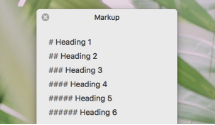
Markdown is not overly complicated in its own right, but something about it just scares people away. Maybe because it looks complicated, but for me, I think it is simply another thing to learn, that takes away time from simply writing. I’m not saying its something I’ll never decide to switch to, but right now it’s not something on my docket of things to do. I’m also a big believer that the key to getting into a true writing groove and getting the most amount of words on paper, is to simply write, and not worry about editing or anything that takes you out of that creative headspace, on the first draft anyway. So I don’t want to be thinking about which Markdown code I need to use as I go.
Setting Up Projects in Ulysses and Scrivener
We also need to spend some time on projects set up in both apps. Scrivener like most processors is a project based format so if you want to edit a project you have to open that project. Projects in Scrivner don’t speak to each other and are self-contained.
Ulysses, on the other hand, utilizes a universal library everything you write is accessible to you at all times. So if I was using Ulysses, which I’ve probably already made clear I’m not, the novels I write would be stored in the same place as my blog posts. Which you could imagine would add up to a lot of content quickly.
There are pros and cons to a universal library. The Pros are:
- you can access all your work at the click of a button
- don’t have to worry about file maintenance or having duplicate versions of your work.
The Cons:
- The bigger the library gets the longer load times get
- Can feel cluttered very quickly when you have all your files together
The first pro is that you can access all of your work at the click of a button.
Ulysses offers archiving tools to help you manage this but it’s also worth pointing out that in fairness to Scrivner you could in theory just keep all your books in one project. But again I think you would run into loading and messiness issues.
Features of Ulysses and Scrivener Compared
| Writing Feature | Ulysses | Scrivener |
| Visual CorkBoard Mode | No | Yes |
| Visual Character Arc | No | Yes |
| Custom Meta Data for organization | No | Yes |
| Word Search | Yes | Yes |
| Element Search (ie. Bold or Header) | Yes | NO |
| Complete Pre-writing features | No | Yes |
Prewriting, Outlining, and Story Management
Scrivener offers a number of modes to help you stay on top of your story and what’s happening at all times. The corkboard is one of the best features for authors and essential for outlining in my mind.
It lets you post virtual index cards with chapter synopsis on them in the threaded corkboard feature lets you see character arcs on a colorful timeline outline mode also displays information in a more traditional format.
Metadata
Scrivener also offers custom metadata to help you manage keywords so you can organize your story better in outline mode. Ulysses does not at this time offer any comparable features to help the manage your story other than a button that will show you all the different headings of your chapter. This is helpful for nonfiction authors but fiction writers not so much.
Ulysses offers keywords too and its color keywords is a really nice feature aside from that though, Ulysses doesn’t offer much in the metadata department from Scrivener.
Scrivener offers more metadata options but Ulysses is our little bit more useful and practical for everyday writing.
Search
Let’s talk about search, both Ulysses and Scrivener offer good search engines to find your work. Scrivener’s quick search is blazing fast and will return any instance of your search within the project.
Ulysses search is just as fast and will return any instance of your search within your entire library. But it goes a step further and allows you to search for text elements such as Bolded text or headings.
This is a competitive advantage, let’s say you want to search for certain elements of your articles in Ulysses, say ordered lists, for example, select order list and search and Ulysses will search your entire library for every instance of an ordered list. That’s insanely powerful and above and beyond anything that Scrivener can do, and would be pretty useful for say a blogger.
The binder helps you organize your documents. The corkboard in outline mode helps you organize your story. Compile exports your book into various formats.
There are many more features such as revision mode, screenplay mode, writing history, markdown support and much more. Scrivener has so many features that it’s impossible to use all of them.
The great thing is you don’t have to, but it’s nice to know that they’re there. If you want to learn how to unlock the power of those Scrivener features, check out this article on the best scrivener course out there.
Ulysses while it may not seem to have as many features at first glance actually has a comparable number of features to Scrivner, though it lacks a corkboard for instance.
If you listed every feature in Ulysses side-by-side with Scrivner you would see more similarities than differences. Ulysses does a better job at hiding some of its features and allows you to focus on writing.
So when choosing between Ulysses vs Scrivener, it depends on what you want to use your writing app for and what you value most at each stage of the process.
If outlining is a critical part of your workflow Scrivener is a better fit for you as Ulysses doesn’t give you any effective tools for pre-writing. If writing is your sole focus and you want features but don’t want to be overwhelmed by them then Ulysses might be a better choice. If exporting clean manuscripts for formatting is important to you, both are viable options but Ulysses gets a slight nod due to its improved simplicity.
But the honest when it comes to Ulysses vs Scrivener for formatting the truth is neither can hold a candle to Vellum, which has made a name for itself in the writing community helping to fix the formatting gap. Read our article on the best formatting software for writers to learn more about Vellum.
Back Up Functionality
Backing up your work is an important element that most authors don’t always think about. Ulysses and Scrivener both offer backup solutions to make sure that you never lose work ever again.
Both work in the background unseen to the writer in Scrivener’s case it’s a matter of selecting a backup folder in your preferences and how often you want to save your work behind the scenes.
If you ever need it you can go into backup mode and find an old version of your work.
Ulysses’s backup is almost identical in look and functionality, select your backup folder and just tell Ulysses how often you want to save your work in the preferences.
Whichever app you choose you can rest assured knowing that your manuscripts are in good hands. Combine with regular backups offsite on external USB drives or via service such as back blaze and you’ll give yourself maximum protection. There’s nothing worse than losing your work and Scrivener and Ulysses both recognize that, and help guard against it.
Scrivener though takes protecting your work one step further and offers snapshots which allow you take virtual snapshots of your work and save it for use later, if you need it you can restore it or search all of your snapshots for what you need.
The Scrivener snapshot feature is useful when you’re editing your novel or when your novel is gone down the wrong path and you want to backtrack and accidentally deleted key parts that you want to restore.
Importing and Exporting Comparison
Importing Ulysses vs Scrivener
Let’s talk about importing if you’re new to Scrivener and need to import a manuscript it’s a simple process. You can import your manuscript wholesale so that it shows up in one large document or you can import the manuscript so that it comes into the Scrivener binder neatly with chapter breaks. I’ve used this option and it really saved me some time.
You can import word docs into Ulysses by dragging your word doc into the Ulysses library at the time of writing this article Ulysses does not support smart importing so there is some manual work to split your chapters up.
Exporting in Ulysses vs Scrivener
Now let’s talk about exporting, Scrivener offers a compile feature for exporting but it’s a bit clunky and counterintuitive. Another reason for Vellum for formatting and compiling.
Ulysses also has an export feature though it doesn’t have a compile feature like Scribner. In general, it’s much easier to export e-book from Ulysses it just a matter of clicking the share button choosing your format, previewing it, and then saving.
Ulysses also offers custom templates that will serve most people’s purposes right out of the box but if you do want to customize those templates or build your own you have to update it via CSS known as cascading style sheets you have to use the correct CSS syntax or your formatting efforts won’t work. This is enough to send most people running away screaming if you have no CSS experience this feature might be a non-starter.
Scrivener’s compile feature is easier for the average person. It is not a set it and forget it feature either, and it’s easy to make errors compiling even if you know what you’re doing and you have to compile different formats such as Kindle EPUB and PDF separately.
Ulysses’s export features is easier and simpler to use but the CSS has an even bigger learning curve but once you set it you can forget it unlike Scrivener you don’t need to make any changes to your CSS once you found a style you like because the CSS editor is accessed from the preferences and not the export window there’s little chance of making an error that will require you to reformat your book.
At this time, Ulysses does not support the paperback format. Scrivener supports more formats but Ulysses has one extra practical format right which is the ability to publish to WordPress. But let’s talk about the real truth about the Ulysses vs Scrivener export functions, they just aren’t where it needs to be. These writing apps can do it but just not their specialty, apps like vellum really own this area.
Mobile Functionality
Let’s talk about the most innovative feature of both apps and that’s their mobile versions right now Scribner and Ulysses have iOS apps that can be used on iPads and iPhones. You can sink your work between your desktop and mobile devices so that you can take your work with you on the go. Both apps are similar in functionality and look great both support the core writing functionality of their mothership desktop versions and they have dark modes for people who like that.
It took Scrivner years to develop its iPhone version with many users giving up on ever becoming a reality until it launched in 2016. The app is worth the wait while it doesn’t have as many features of the desktop version it has enough to write your next novel on the go.
Ulysses was the first kid on the block with an IOS version and its gorgeous feature-wise it’s a lot closer to its desktop version this is just speculation on my part but the fact that Ulysses offered in IOS before Scrivner is one of the reasons I think that Ulysses has grown in popularity. The app developers innovated and they were rewarded for it.
Scrivener iOS runs in tandem with Dropbox to sync your work you have to drag your sinkable Scrivener project file into a special app on Dropbox in order for it to sink this is a little jarring at first since you have to move files into a new place and if you lose your Dropbox folder you lose your work.
In order to sink your work between Scrivener devices you have to manually sink them, it works but it can be a little annoying if you have a lot of projects in your Dropbox. The sink can take a really long time sometimes or stop altogether until you move projects out of the folder. You’re better off only using projects on your mobile version that you’re actually going to be working on.
Ulysses sink runs on iCloud which sinks automatically without you having to initiate it. It works better, works faster and overall it’s nice that you don’t have to think about too much.
Ulysses also gives you the option to sync with Dropbox but it comes with a different set of guidelines that can be difficult to manage. Unlike Scrivener which requires a dedicated folder within Dropbox to sink Ulysses just uses your iCloud account. Pricing wise if you ever reach a point where you need to upgrade your Dropbox or iCloud plans the pricing on both services is affordable and comparable so in my opinion, this shouldn’t be a major factor in your decision. Many people may already be using Dropbox for other things whereas iCloud may be less common, prices are always subject to change but iCloud is definitely more value for the money, as I write this.
The area where Scrivener wins in the mobile space is the fact that you can sync projects between Mac iOS and Windows versions of Scrivener compatibility -wise. Scrivener desktop is available on Mac and Windows the IOS version is for iPhones and iPads only. Unfortunately, if you don’t like iPads or iPhones you’re out of luck Ulysses too, it is Mac only at this time.
As far as I know, there are no plans to expand to Windows or android it seems more likely that Scrivner will make the jump to Windows and Android devices before Ulysses does, especially now that the Scrivener team has a dedicated team of Windows developers working on the Windows version of the app.
Support For Ulysses vs Scrivener
Let’s talk about the support that you’ll receive when you purchase both of the apps. Both have helpful in-app tutorials for basic questions. Scrivener’s helpful resources are a little more robust.
The literature latte forums are a great place to see commonly asked questions and ask a question of your own if you’re having some trouble. Scrivener also receives great third-party support. They’re a good number of websites and blogs solely dedicated to it. They’re also books on the market though many of them have become dated over the years.
No Scribner resource mention would be complete without mentioning Joseph Michaels LearnScrivenerFast Course, which is the gold standard of Scrivener instruction. It’s not cheap but there’s no other resource on the market that will help you learn the inner workings of Scribner faster.
Ulysses doesn’t have a forum instead they offer a very limited knowledge base but the developers are very active on Twitter and are very responsive to emails currently there are few if any tutorials on how to use Ulysses.
Ulysses doesn’t have the market share to warrant third parties and vesting support for yet and last
Pricing of Ulysses vs Scrivener
Let’s talk about pricing Scrivener 3 costs $45 with the iOS version costing $20. If you buy both you’re looking around $65 which isn’t bad considering the time and effort you’ll save by using it.
Ulysses has a subscription model costing $4.99 per month or 39.99 per year. This description allows you to use Ulysses on any device. The developers of Ulysses caused some heartburn in the writing community when they switched to this model because it was previously a one-time fee on the app like Scrivener.
Here’s what I think I think both the one-time fee in the subscription-based models have their pros and cons. Neither is better than the other with one-time fees you pay less to own the app until an agent next major update but you run the risk like we do with Scrivner of there being a long time between versions of the app. Seven years passed between Scrivner two and three.
With subscription-based models, you pay yearly but you tend to get faster iteration but you run the risk of paying for bug fixes and compatibility rather than major features if the developer doesn’t devote time and expenses to innovation. That does not appear to be the case with Ulysses as they are iterating regularly.
Final thoughts on the Ulysses vs Scrivener Debate
Both writing apps have their own merits. You really should choose the one that’s best for you.
They will both help you be more productive and write more , which ultimately is their reason for being.
I give the overall edge to Scrivener for a few reasons.
- Familiarity with the interface
- Don’t need markdown code for formatting text
- Pre-writing organization features like Corkboard is a must have for me.
- One time cost oversubscription.
If you want to read more about why Scrivener is Worth Buying For Authors.