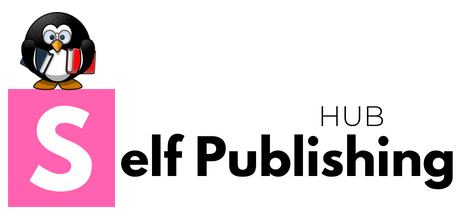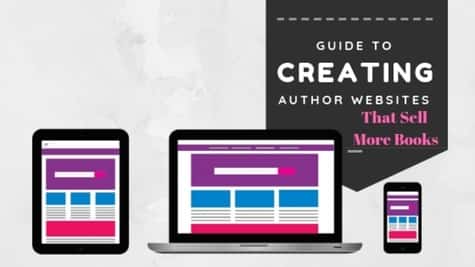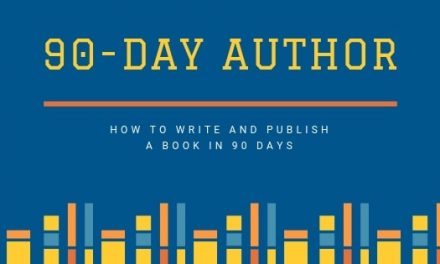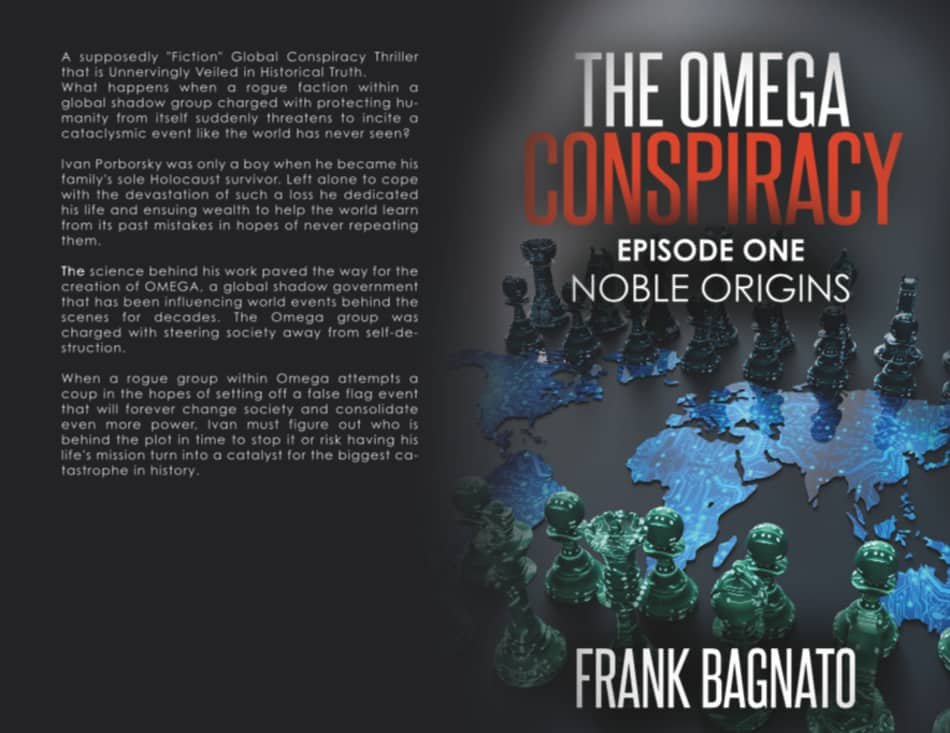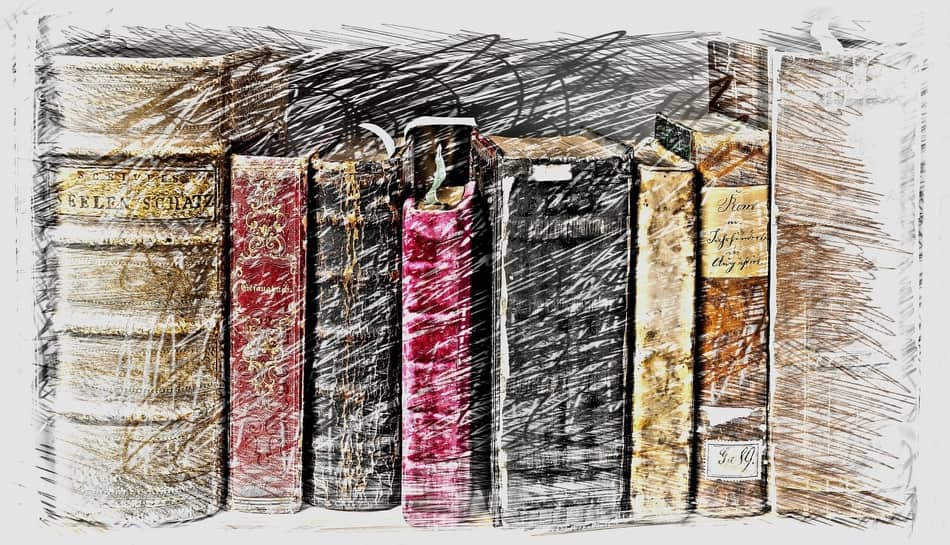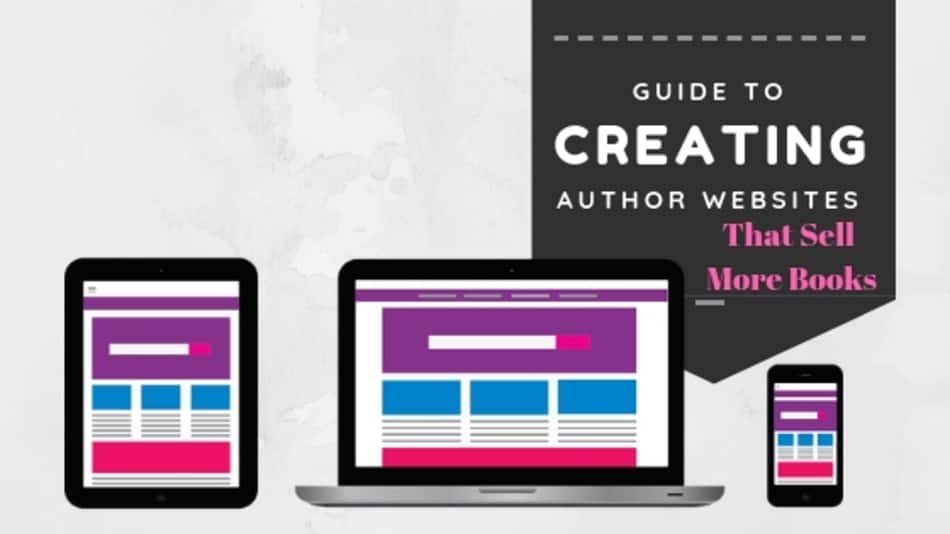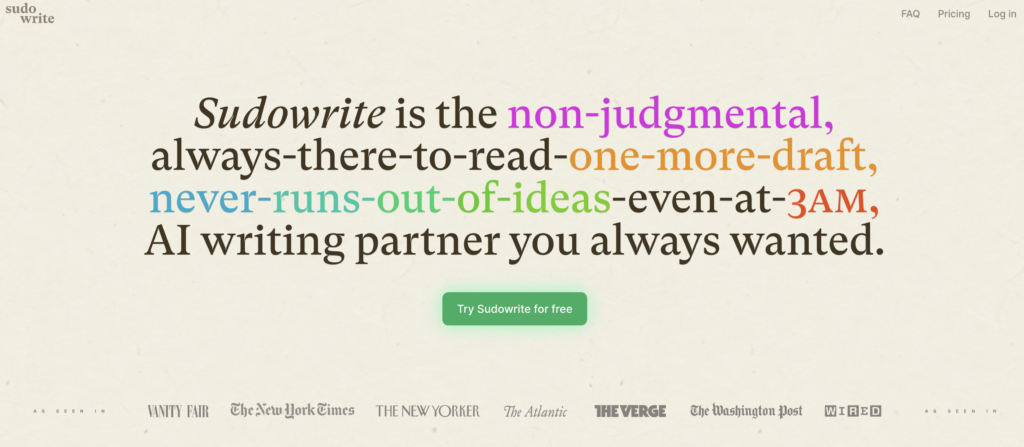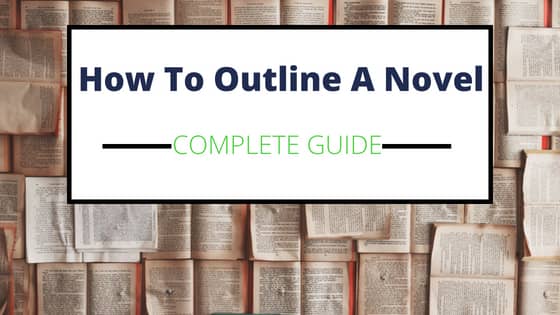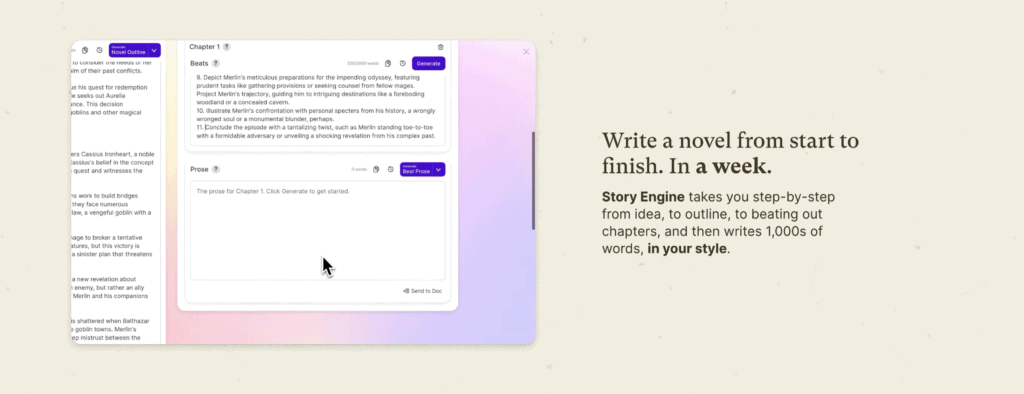Step 6: Set Up Site Settings and Plugins
At this point, you should have completed Steps 1 through 5 of this Author Website Creation Tutorial. The last step had you purchase and upload the Elegant Theme of your choice. If you haven’t completed that step or any of the previous steps, please go back and complete them now before progressing.
At this point, it’s time to set some of the critical settings you will want to get right on your website from the very beginning, as well as add some recommended plugins to your site so you can get all the features we mapped out in Step one of this guide.
How to Change Settings on Your New Website
This is your website which means you have the ultimate say as to how it gets created. But in this section, I want to point out a few things that you may not be aware of, which could save you a bunch of headaches in the future if you get it right from the start.
STEP 1: SET YOUR PERMALINKS
What are the Permalinks? Permalinks are the structure of the URLs on your author site. This is important for a few reasons. Normal Permalink structure will create a long ugly strand of nonsense for each of your pages and posts. This isn’t optimal for SEO, and honestly not that great for your users either.
Setting Permalinks early is crucial, otherwise, you will end up trying to change them retroactively which is a nightmare. You will end up with a bunch of broken links and URL redirects which could have a negative effect on your search engine rankings, plus make your site a real pain to manage.
Make sure you choose your Permalink Structure Before You create any Posts or Pages!!!!
Here is how you set Permalinks in WordPress.
- Log in to your WordPress Dashboard
- Find the Settings Tab
- When the next menu pops out, select Permalinks
- Once you are in the Permalinks Screen, you have a few options. I would select PostName and Save. That will make your page URLs. www.domain.com/postname
Here is a quick video that explains the importance of changing permalinks on your new author site.
STEP 2: Set Up Site Back Up
If you are using a good host like BlueHost, (another reason I recommended them) your site will automatically be backed up. But it’s still a good idea to set a secondary occasional backup. This simple, just pick one of the many back plugins.
I use BoldGrid BackUp its Free. But you can choose another if you wish. Once you install the plugin, just go into the BoldGrid Backup tab in your site WordPress dashboard and select settings to choose how often you want your site backed up. It takes resources, so once a week might be fine.
STEP 3: Set Discussion Settings
You will want to interact with your readers, but you will also want to limit Spammy Comments on your site. The best way to do this is:
- Go to Settings
- Select Discussion
- Under “Before Comments Appear” Check both boxes. This will allow you to view comments before they go live on your site.
You can also add a plugin like Spam Honeypot for added protection against spam. That is of course if you don’t just choose to disable comments entirely.
STEP 4: Set Your General Settings.
Double check your Site Name and tagline. This will show up in search engines.
- Go to Settings, then General. Update your Site Name and Tagline, and Save.
STEP 5: Add Additional Plugins
Remember Plugins have the potential to cause problems to a website by creating bugs. So only add plugins that are must have for your site. Simple is better!
Here are few of the Plugins I would add to your Author Website at this point.
- To add a new plugin – Go to Plugins in your dashboard, then add new.
- Some will be searched for in the plugin marketplace, and some premium plugins need to be uploaded via the upload button. Both steps are really easy.
Here is a video that shows you how to install WordPress Plugins.
- Upload Monarch from Elegant Themes ( This is Social Media Sharing Plugin)
- Upload Bloom from Elegant Themes (This is Email marketing App from Elegant Themes)
- Search for an SEO Plugin – Either Yoast or All in ONE SEO, both are free
There are many more Plugins you can add to your site. But this is the Minimum Viable Product version I would recommend as you get started.